Microsoft Outlook email delivery notifications can be set to provide audio and visual prompts every time an email is delivered. How helpful this feature is may depend on how you tend to work. For me, getting constant bings and pop-ups every time an email arrives is nothing but a distraction. The notifications themselves interrupt my work, and once I know an email has arrived I’m prone to go check it, which takes me out of my work flow and makes it very difficult to concentrate.
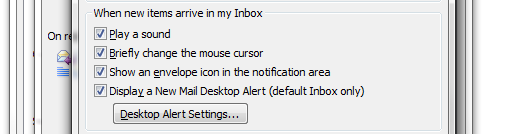 I’d rather be able to work uninterrupted and check my email every hour or so, giving me the chance to build up some momentum as I work rather than multitasking all the time. It’s quite simple to customize or turn off Outlook’s notification features which are set to be on by default. Here’s how:
I’d rather be able to work uninterrupted and check my email every hour or so, giving me the chance to build up some momentum as I work rather than multitasking all the time. It’s quite simple to customize or turn off Outlook’s notification features which are set to be on by default. Here’s how:
Disable Email Notifications in Outlook 2007
- Open the Outlook Options menu (Tools-Options).
- The Preferences tab should be active by default. Under the E-mail section, click ‘E-mail Options’
- Under the Message Handling section, click ‘Advanced E-mail Options’
- Adjust your notification settings under the ‘When new items arrive in my Inbox’ section. You may disable all notifications, or pick and choose from the available settings. ‘Desktop Alert Settings’ allows you to adjust the timing and transparency of the pop-up alert.
- Click ‘OK’ when complete.
Disable Email Notifications in Outlook 2010
- Open the Outlook Options menu (File-Options).
- Click the ‘Mail’ tab.
- Adjust your notification settings under the ‘Message arrival’ section. You may disable all notifications, or pick and choose from the available settings. ‘Desktop Alert Settings’ allows you to adjust the timing and transparency of the pop-up alert.
- Click ‘OK’ when complete.
Disable Email Notifications in Outlook 2011 for Mac
- Open the Outlook Preferences menu (Outlook-Preferences)
- Click ‘Notifications and sounds’
- Adjust your notification settings under the ‘Message arrival’ and ‘Sounds’ sections. You may disable all notifications, or pick and choose from the available settings including notification sounds for events other than message arrival such as calendar reminders.
In non-Mac versions of Outlook, calendar alert preferences are set separately from message alerts. I prefer to keep Calendar alerts active. Just as shutting off message alerts is meant to keep me focused on the task at hand, calendar alerts are essential for reminding me when I need to break to do something else.
 Goal-oriented, analytics driven, open source web engineering with a WordPress slant.
Goal-oriented, analytics driven, open source web engineering with a WordPress slant.